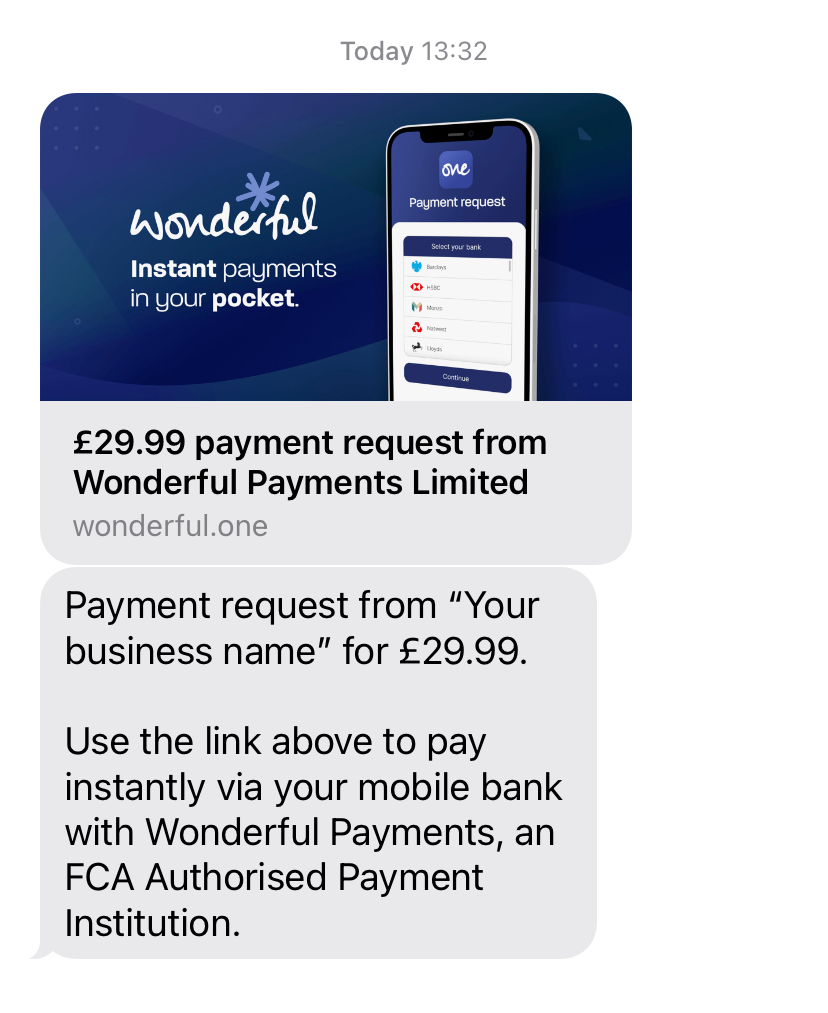Generate a payment QR code
Creating a QR payment link with the "One by Wonderful" app really couldn't be more straightforward. But you might want to think about what kind of payment link you want (one-off, multiple use, order information). Our quick guide will help.
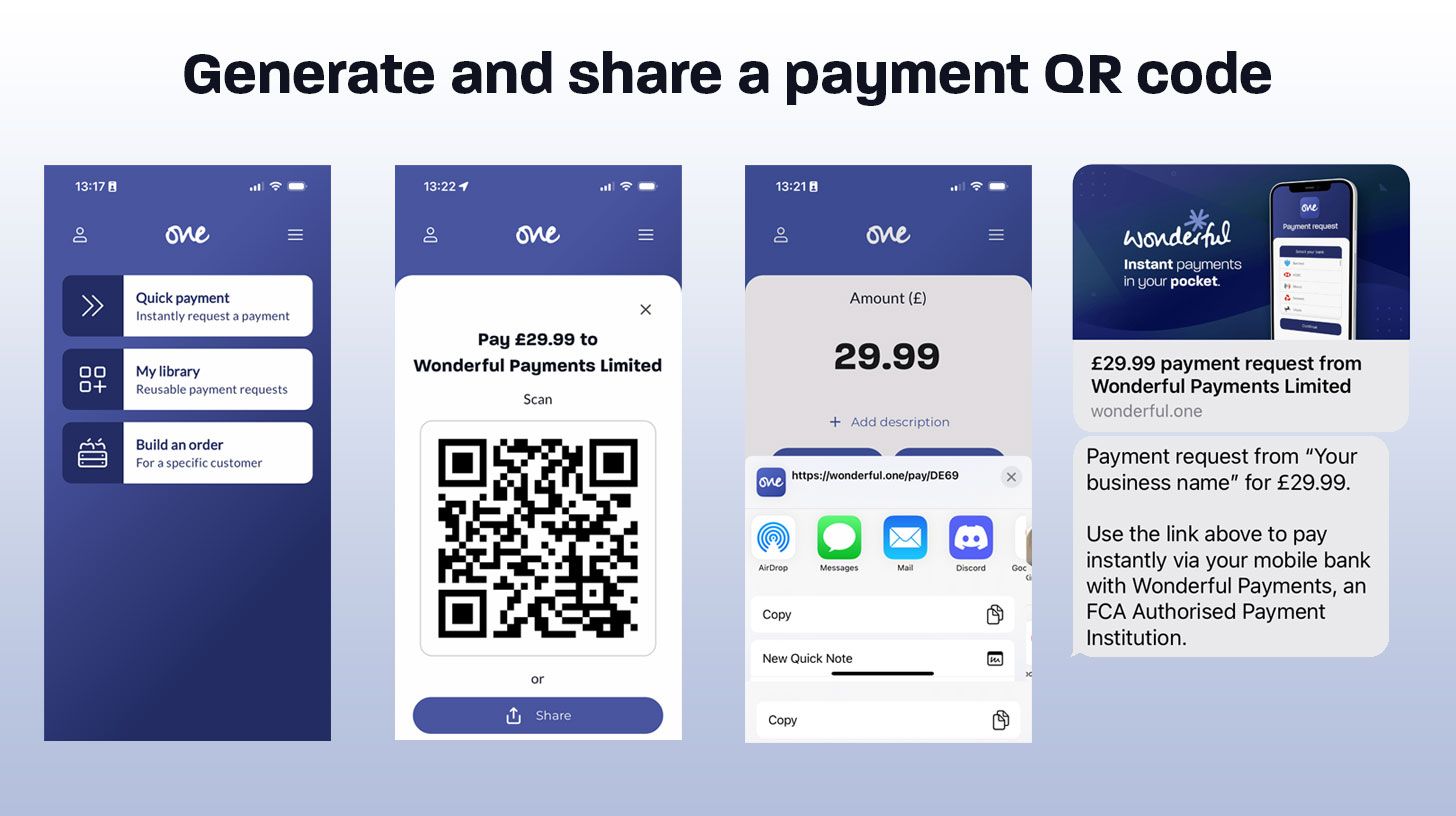
To generate an instant bank payment QR code in the One by Wonderful app: first unlock the app using your secure link or biometric login and then choose one of the following three options:

- Quick payment - to generate a code for a single, one-off payment;
- My library - to use a previously generated QR code (or create a QR code that can be used more than once);
- Build an order - to add other details for a specific order, such as product descriptions, line items and quantities.
Complete the required details (e.g. for a Quick payment, simply add the amount) and tap "QR code". Your customer then simply scans the QR code, selects their bank and authorises a pre-populated payment to your business.
If your customer isn't present, or you'd like to send a payment link to a customer to pay later, tap "Share".

If you tap, QR code, you'll see the QR code displayed on the next screen ready for your customer to scan. (Of course, "Your Business Name" will display, well, your business name!)
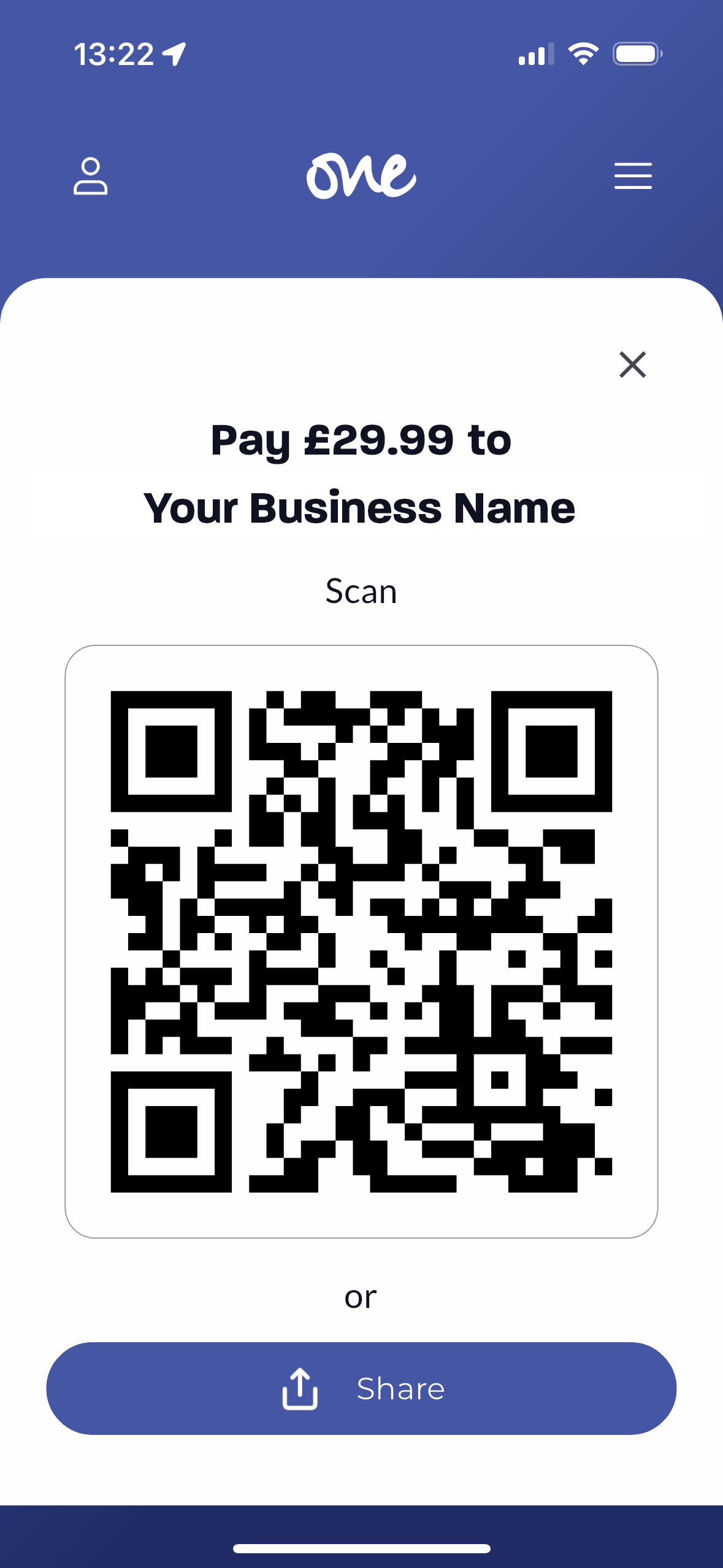
If you tap share, you'll see standard sharing options (email, SMS, WhatsApp, etc.). Select the method you wish to use to share and continue...
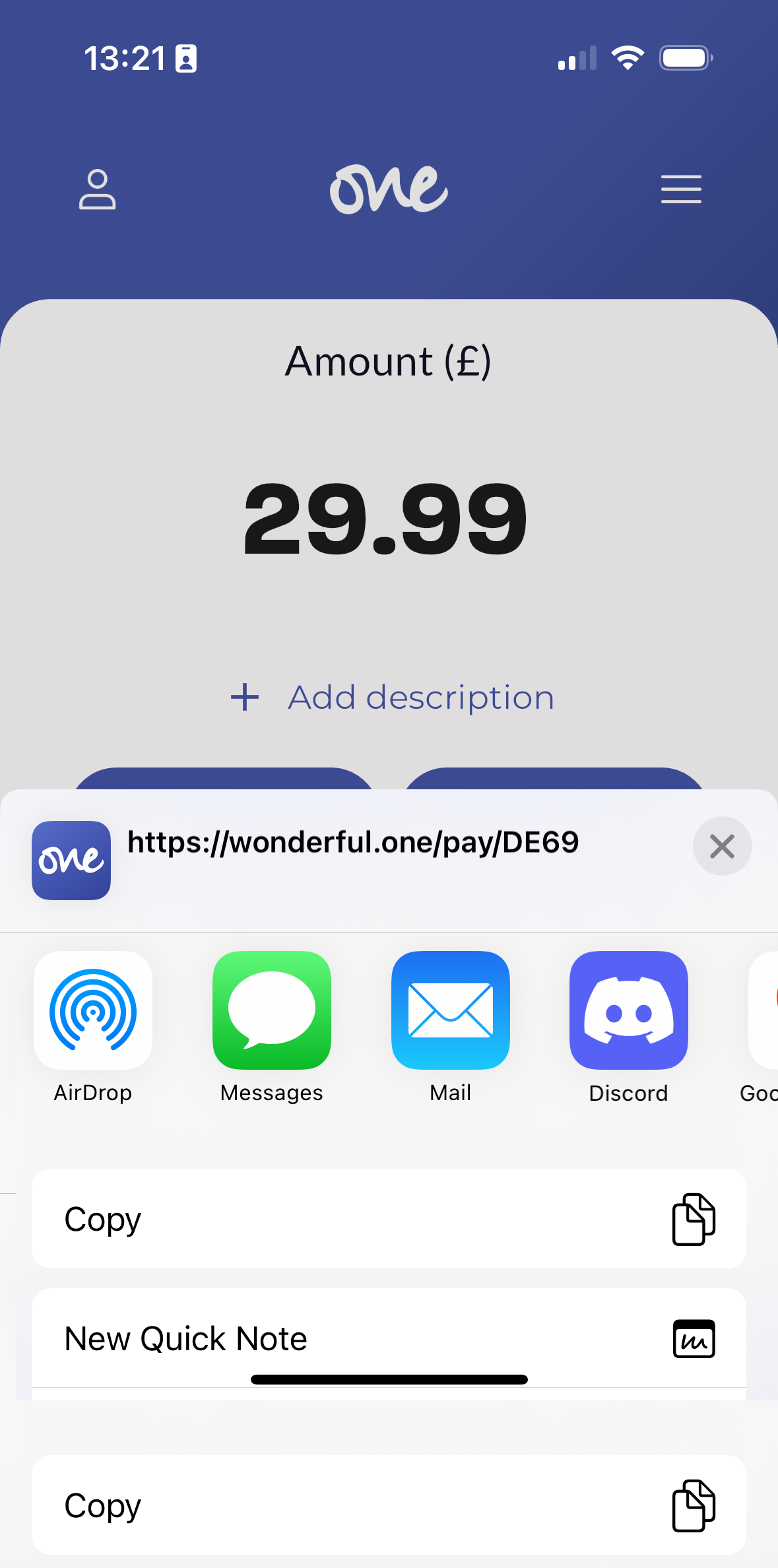
Sharing will create a payment link for your customer to tap and pay at their convenience. (Again, "Your business name" in the image below will display your business name.)