Add a QR code to the Library
In the third in our series of How To videos, we explain how you can quickly add a reusable QR code to the One app.
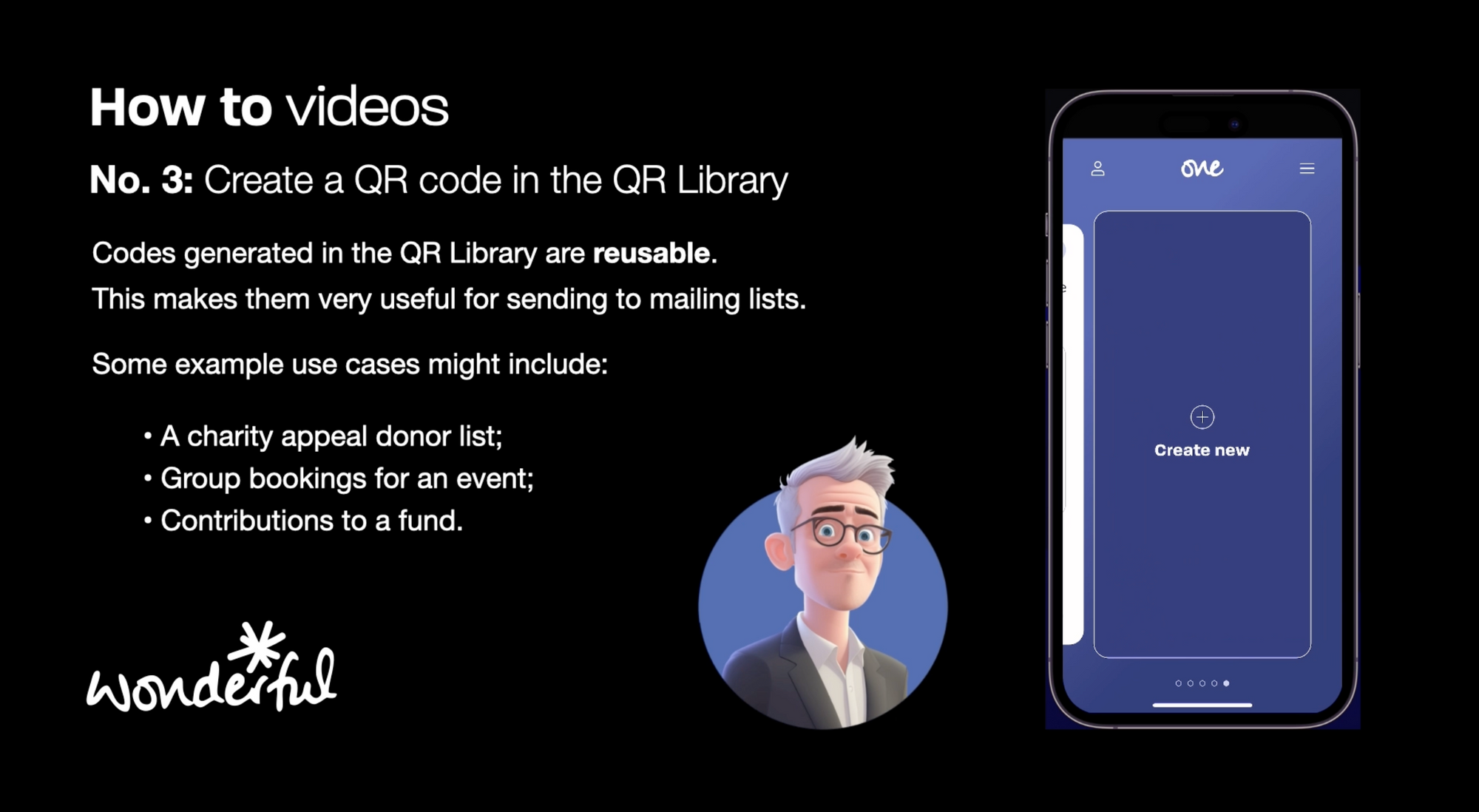
- First tap to open the One app and login.
- Tap the "My library" button to access the library.
- If you have created previous QR codes, you will see them here.
- Continue to swipe left until you see "Create new".
- Add an amount and an optional label.
- Click done, and that's it.
Your QR code is ready to be scanned. Or you can tap to share to send the reusable link to as many people as you like.
The short video below will guide you through the process.