Print a QR code from the QR Library
The fourth in our How To video series, this short video shows you how to create a QR code which could be added to digital or printed material. In this video, we'll use the example of a charity fundraising event.
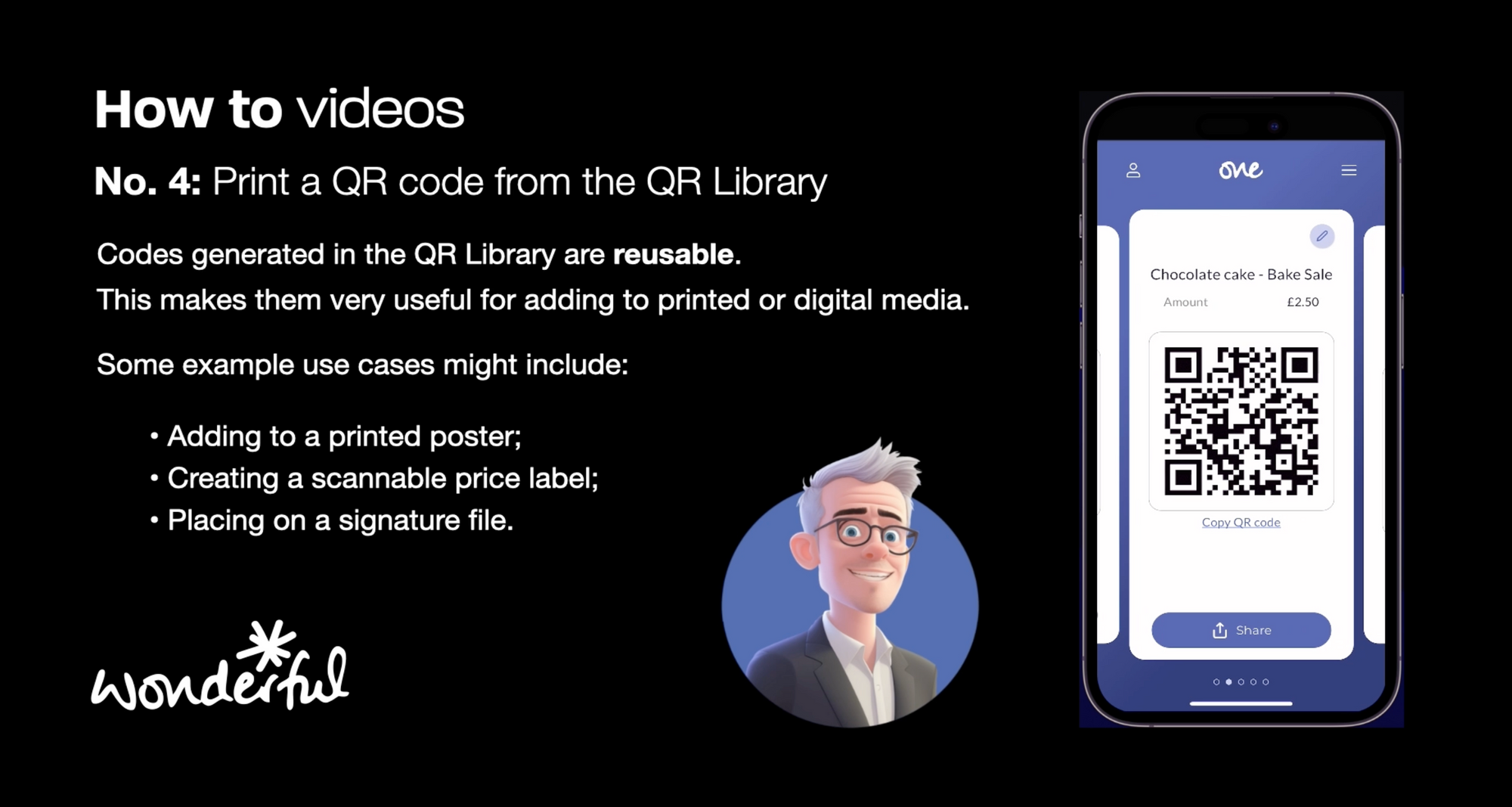
In the video, we create a QR code which allows donors to make a £5 donation by scanning a QR code which we then add to a printed poster.
Here's how.
- open the One app and login.
- Tap "My library" and swipe left through any QR codes you've previously created.
- Tap "Create new" and add the donation amount and an optional label.
- Click "Done" and your QR code is ready to share.
- The simplest way to get the QR code into a format for printing is to email it to yourself - or your graphic designer, if you're so lucky!
- Then, simply copy the QR code from the email and paste it into your material for printing or for digital display.
