WooCommerce Plugin Installation
Ready to start saving BIG on transaction fees? Read our step by step guide to downloading and installing the Wonderful Payments instant bank payments WooCommerce extension for WordPress. Powered by Open Banking. Delivered by Wonderful - an FCA Authorised Payment Institution.
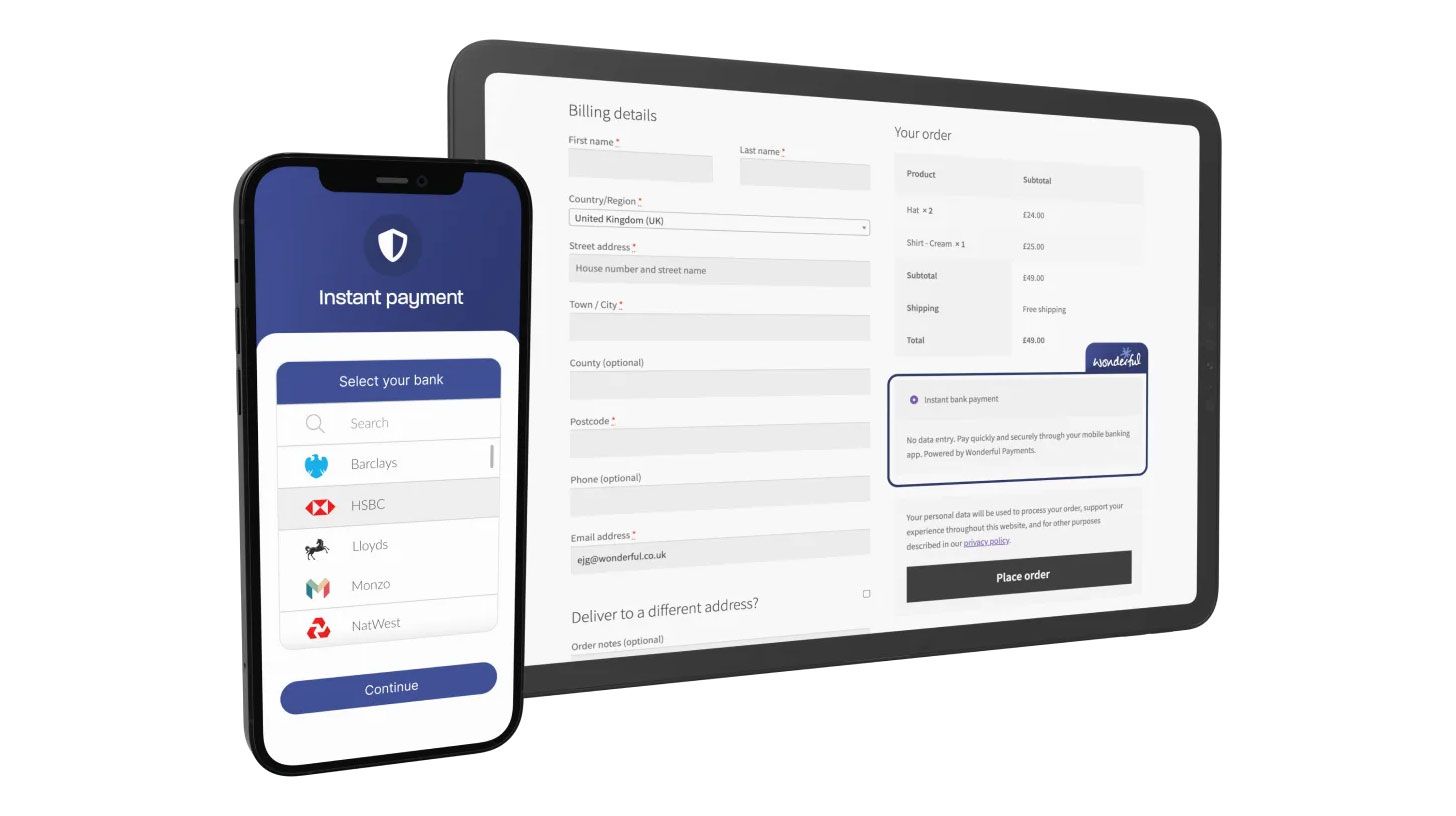
For a live demo of the WooCommerce payments integration: All Ears Audio.
1. Register.
Register online or via our One app and verify your business bank account.
2. Install.
Install and activate the Wonderful Payments for WooCommerce Plugin from Wordpress.
3. Apply your Merchant Token.
Generate your WooCommerce Merchant Token from the Integrations section of your merchant dashboard or via the Integrations section of the One app.
Complete step by step plugin setup guide
- Register online or via the One app which you can download to your Apple or Android mobile device.
- Open the Integrations section in the dashboard (once logged in) at Wonderful.one or in the Integrations section of the One app to generate your WooCommerce Merchant Token.
- Configure the plugin: Select 'WooCommerce' from the menu bar on the left and then within that submenu click ‘Settings’.

From there select the ‘Payments’ tab from the menu along the top of your screen. You will see Wonderful Payments at the bottom of the list. Just click and drag it to the top using the selector tool on the far left of the table.

Now click ‘Manage’ on the far right of the ‘Wonderful Payments’ payment method.

Here you will see a few settings set by default: the title is what will be shown during the checkout process with the description shown beneath that. You will now need your Wonderful Payments Merchant Token (see 2. above).
Copy and paste the Merchant Token into the relevant field and click the ‘Save changes’ button. You will then see a message at the top of the page confirming that your settings have been saved.

Congratulations! You have now completed your Wonderful Payments WooCommerce plugin setup 🎉🎉🎉